Google Developing Communication App for Businesses
For businesses looking for a more streamlined way to improve communication, Google may have the answer.
5 min read
 Bill Walls
:
Sep 30, 2020 11:30:09 AM
Bill Walls
:
Sep 30, 2020 11:30:09 AM
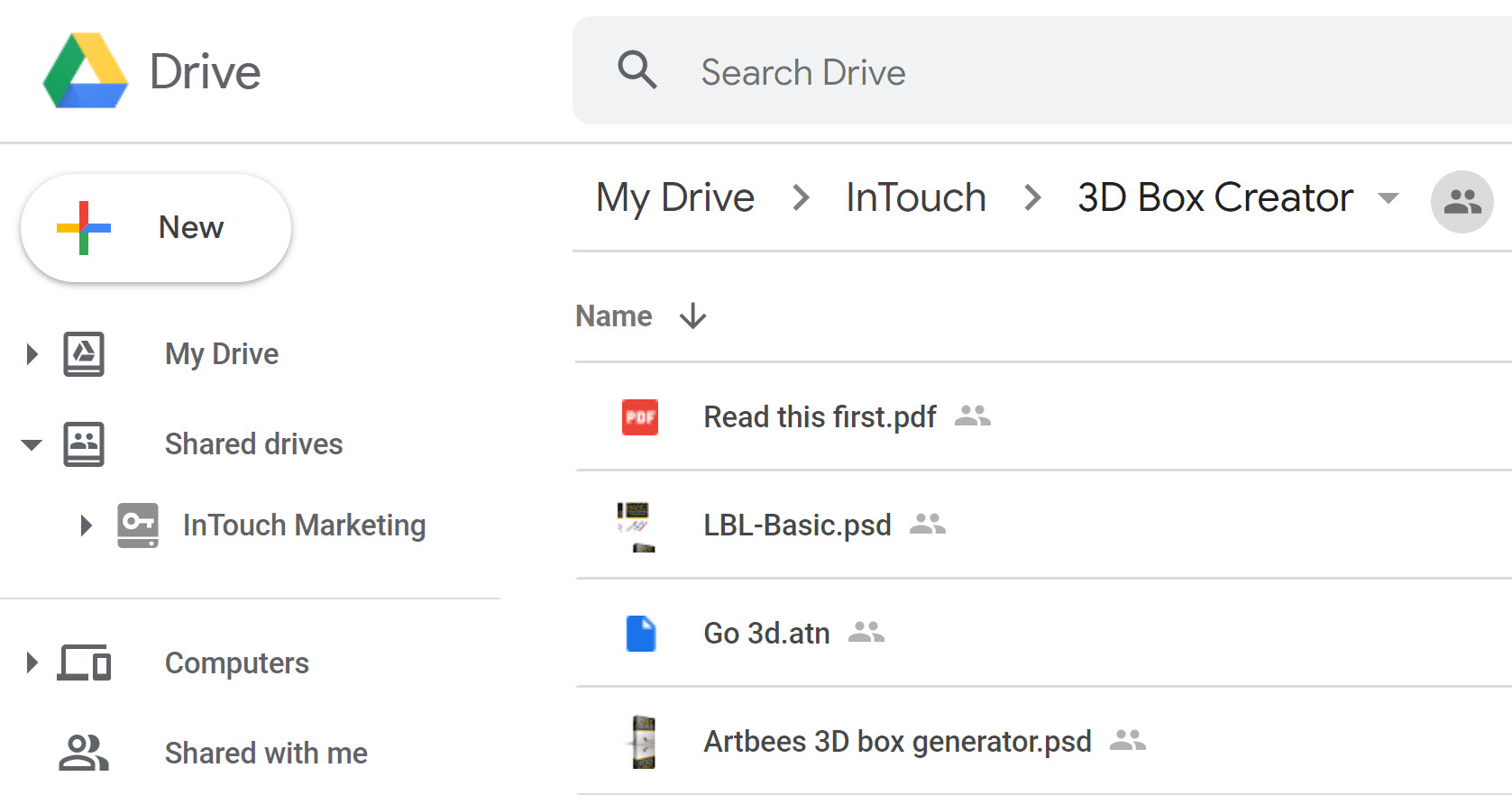
The answer is an annoying no and yes, but you’re not going to like the yes part.
If you are like me, you likely have been using Google Drive, or My Drive as it is sometimes called, to store your work and personal files. Because we work with numerous companies that hire a marketing agency like ours, we had several employees accessing My Drive which had been shared with them to collaborate on different work projects.
Since I was the account holder, I had the Backup and Sync program running to be able to access the files more easily on my own computer. They would then sync to the Google Drive folder in the cloud and it was a nice process.
However, other employees had to download the files to their computer, work on them and then upload them back to Google Drive. This was obviously an inefficient process. Even when they could sync up their own Google account and get access to the Shared Folder on their own computer, it was still a problem.
Why? Because depending on how many files they downloaded, their own computers’ hard drive began to fill up. Since we had approximately 1 TB of files stored on Google Drive, downloading that much data onto individual computers caused performance problems for individuals as their computer memory began to become overloaded.
Since we weren’t just using Google Docs, Sheets, Slides etc., we couldn’t just be online and work directly in the documents, many had to be downloaded in order to work in their respective software platforms. Adobe file extensions and PowerPoint are the main ones that come to mind.
So, a solution was needed to be able to stream documents to several individuals in different work locations so that everyone could collaborate on files, avoid the necessity to download any files unless they wanted to work on them offline and free up their personal computer resources to work more efficiently.
This seemed to be the perfect solution. We could stream all our company files without having to take up individual computer resources and collaborate on documents from any work location.
The first obstacle was to move our files and folders from my personal Google Drive account to the new G-Suite Shared Drive.
Now, if you have a few files to move from your personal Google Drive to G-Suite Shared Drive, then you can simply make a copy of those files in your personal Google Drive account and move them to the new Shared Drive. You have to do this, as you cannot move files that you do not own from one account to another. More on this later.
You may be thinking that files and folders are the same. They are not. Files have ownership properties where folders do not. So, the problem is how do you move folders from one account to the other, especially if you have about 1TB of data in them?
I called G-Suite support shortly after setting up our account. At first, they couldn’t figure out if it was even possible to move files and folders from a personal Google account to a G-Suite Business Account. After some back and forth, they suggested downloading each folder in my personal Google My Drive account and then uploading it to the Team Shared Drive. Since we had thousands of folders and files, this would take weeks to upload the folders.
They suggested I use their tool Takeout. https://takeout.google.com/settings/takeout (You must be logged into your account to see the tool.)
This is great I thought. I unchecked all the options, except Google Drive and I had the option of choosing the size of the zip drive. I chose the 2 GB option. Why I don’t know, I was in a hurry!
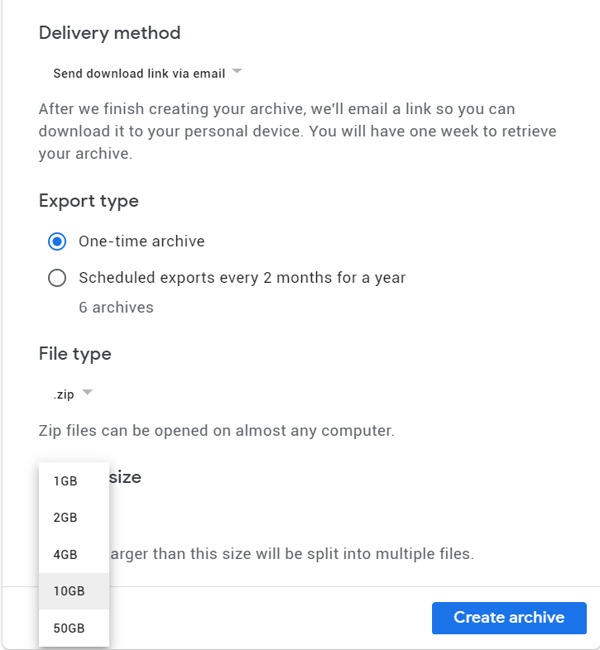
The archive process commenced and I waited. Once the archive was completed, I could now manage the archive. It contained 290 zip files of 2 GB each that would need to be downloaded, extracted and uploaded to the new Shared Drive. Okay, that won’t work.
Commonsense hit me and I selected the 50 GB option and performed the process again. This time I had 16 zip files to extract. This was more like it. If you have ever tried to extract 50 GB files before, you know it will take a long time to perform each extraction. It took me two weeks (between other work being performed and the processing power of the computer used to extract the files) to extract all the files into one folder so I could get ready to upload them.
Once I had completed the extractions I was ready to upload them. Again, uploading almost 1 TB of data over a 25 MB upload cable connection was going to take an eternity. But, I had no option. This was what Google Support told me to do. So, I started the upload. It went surprisingly quick, so I was eager to access the files and start working.
Oh, no… hang on a minute. I looked in each folder and found no files. What, how can that be? It turns out that you can upload folders but not files. Where was that string of pearls information from Google Support?
I was going to have to manually drag and drop all the files from My Drive to the Shared Drive folder by folder. After I personally circumnavigated the globe a couple of times, the drag and drop process was complete. Now, I was in business.
Imagine my frustration after logging into our G-Suite account and after I had spent hours dragging and dropping files, then clicking on a file to open it and getting this:
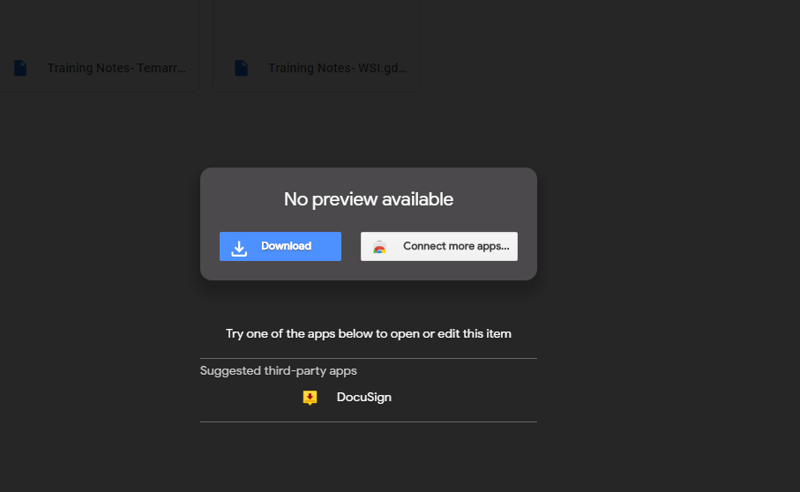
What on earth was happening here? G-Suite Support told me to follow this exact process and it does not work.
My next call straightened everything out. I was s@#t out of luck!
They next tried to get me to share My Google Drive Account with the G-Suite Shared Drive and then simply drag and drop the files. However, that does not work either.
Why? Because you can’t move files you don’t own into a Team Shared Drive. Now, if you own every document, then you’re in business. But, if you have several people creating documents, they will own them by default. You can’t move those docs.
They even looked at the Google API documentation to see if they could find a solution but abandoned it after it seemed too complex and problematic.
So, If I can’t download and upload all the files and folders, I can’t drag and drop files I don’t own, I can’t create copies of every file and manually move and rename them to the Team Shared Drive because it will take forever, how do I move this massive amount of data to the new Shared Drive?
G Suite Support, Juan: I'm really sorry if the answer was not what you were expecting, we always do our very best to be honest and provide with accurate information even though they are, sometimes, not very good news. I hope you may understand our position and, accept my apologies.
Bill Walls: So my only option is to recreate the folders manually then drag the files into the corresponding folders?
G Suite Support, Juan: That is correct Bill.
Bill Walls: That will take weeks to months to accomplish.
G Suite Support, Juan: Right now the feature to move folders is under development but I can not provide you an estimated date of when it is going to be launched.
G Suite Support, Juan: That's why the error message says you cannot move folder to a Shared drive yet.
There isn’t one. Even if you have done your homework, you can still get blindsided by processes that have not been implemented yet. Such a simple process should have been thought out by Google.
Now all of our company emails are run through G-Suite, and we are starting from scratch using G-Suite Shared Drive. Our employees are creating new docs there and if an older one needs to be accessed, they are going to the old My Drive, downloading it and saving it in the new Shared Drive.
It shouldn’t have to be this way!
Microsoft are you listening? Apparently, Google is listening with one ear and obviously hasn't thought the process through, or the option to move files and folders would have already been implemented!
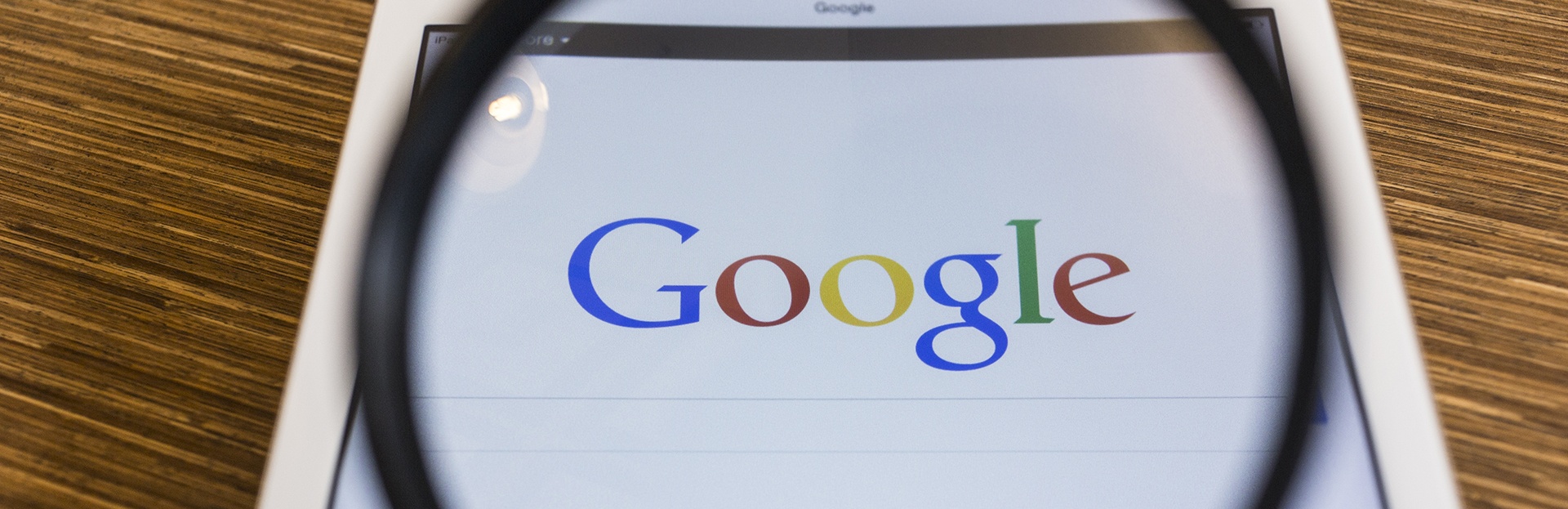
For businesses looking for a more streamlined way to improve communication, Google may have the answer.

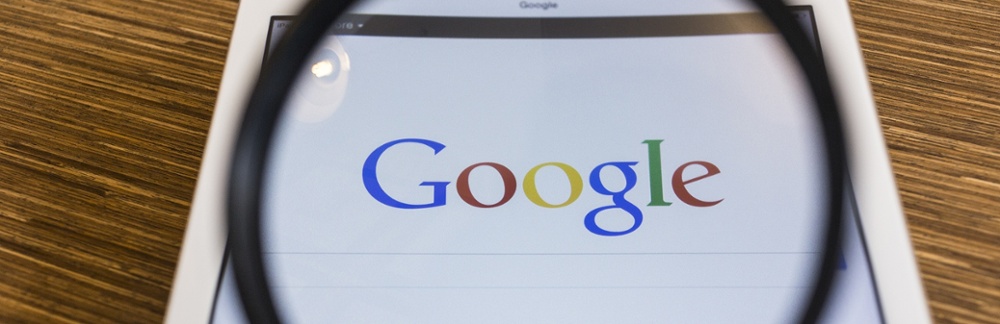
Everyone wants to be highly ranked on a search engine results page (SERP), but with only 10 organic spots available, most small businesses don't know...